Adding a Log Type
A Log Type is a clear definition of the format in which an application writes logs. Site24x7 supports more than 100 different log types by default. Enable AppLogs, create a Log Profile, associate a Log Type to it and start collecting, analyzing, and managing your logs. You can also create custom log types in addition to what Site24x7 supports by default.
Synopsis
- Adding a custom log type
- Define a custom date format
- Escape Special Characters
- Filter log lines
- Update field configurations
- Sample log patterns
Adding a custom log type
Here is a how-to video to create and associate a log type with a log profile:
If your log type isn't listed on the list of supported log types, you can create custom log types and define them. Go to Admin > AppLogs > Log Types > Add Log Type.
- Display Name: Enter a display name.
- Log Type: Give a name for your Log Type.
- Retention: Retention implies the number of days for which the logs will be available for search in Site24x7.
- Maximum Upload Limit: The maximum amount of logs (for this log type) that you could upload during the current billing cycle.
- Auto Discovery: Toggle Enable to automatically look for this log format across any new servers that have been associated with this log type and start to upload them.
- Sample Logs:Give sample lines of your log entry to enable us to discover the log pattern. It should have a Date Field for your logs to be parsed.
Site24x7 Applogs provides multiple log patterns and derived field support. You can combine different log patterns in a single log type using multiple log pattern support. Using derived field support, you can create a filter for the unparsed fields to extract necessary information. Site24x7 AppLogs also supports multiline, JSON, Key-value, and XML format logs. - Log Pattern: You can edit any column in the sample output field by editing the respective field name in the Log Pattern Section.
Every field name should start and end with $ (Ex : $Message$)
If you encounter a Date Pattern Mismatch error, you can define a custom date pattern.- Custom log pattern can be given in the Log Pattern section with the following syntax:
Attribute Description Field Name Provides a description for an attribute Data Type This is the type of data, associated with a FieldName. A FieldName can be of the following DataTypes:
- Number
- String
- Date - (Folder or file | Different language | Without date value | Without date and time value)
- Decimal
- IP (IPv4 or IPv6)
- Word
- Config
- PatternFormat Needed only for the "Date" DataType. For the other data types, there is no need for a format -
Defining a Number Field
($FieldName:Number$)
Here, Number is the Data Type of the value associated with the Field Name. -
Defining a String Field
($FieldName$) or ($FieldName:String$)
Here, String is the text associated with the Field Name.
(Note: String is the default data type, and hence it need not be separately mentioned). -
Defining a Date Field
($FieldName:Date:Format$)
Here, FieldName is the variable name, Date is the Data Type of that variable. However, a Date variable must be defined with a Format.
$DateTime:date:EEEE MMM dd HH:MM:SS:SSS$For example, to mention- Tuesday Sep 19 13:34:56.123 2007 - The format should be EEEE MMM dd HH:mm:ss:SSS
- Sep 19 2007 13:34:56 123456 PST - The format should be MMM dd yyyy HH:mm:ss:SSSSS z
- 19-09-07 1:34:56 pm -0800 - The format should be dd-MM-yy (or) y hh:mm:ss a Z
- 13:34:56,262 - The format should be HH:mm:ss, D
- Tue September 19 13:34:56 - The format should be EEE MMMM dd HH:mm:ss
- For the Unix time (in seconds) 1190234095, the format should be $DateTime:date:unix$
Format Requirement Date Format Example Year - 2 digits yy (or) y 17 or 7 Year - 4 digits yyyy 2017 Month - 2 digits MM 07 Month - 3 letters MMM Sep Month Name in full MMMM September Date dd 19 Hours in a day (0-12) hh 1 Hours in a day (0-23) HH 13 Minutes in an hour mm 34 Seconds in a minute ss 56 Milliseconds in a second SSS 123 Time Zone (+0800; -1100)
Time Zone (PST)
Time Zone (-08:00)Z
z
X-0800
PST
+01:00Day in a year D 262 Day Name - 3 letters EEE Tue Day Name in full EEEE Tuesday AM/PM/am/pm a pm Unix time - seconds since epoch unix 1190234095 Unix time - milliseconds since epoch unixm 1190234095123 Fetching date value from a folder or a file name
The folder name generally consists of year, month, and date fields only. We will fetch the date value only if the log lines consist of hour, minute, and second values at the end.$DateTime:date:@folder(yyyy-MM-dd)HH:mm:ss$ $
$DateTime:date:@file(yyyy-MM-dd)HH:mm:ss$ $
$DateTime:date:@filepath(yyyy-MM-dd)HH:mm:ss$ $
For example,
Sample Log11:10:11 CassandraDaemon:init Logging initialized
11:10:12 YamlConfigurationLoader:load Loading settings from file
11:10:13 DatabaseDescriptor:data Data files directoriesLog Pattern
$DateTime:date:@folder(yyyy-MM-dd)HH:mm:ss$ $ClassName$:$Method$ $Message$File Name: D:\MyWebApp\2020-01-15\process.log
Here, the date value is present in the parent folder of the log file; hence @folder is mentioned in the log pattern.
Collecting logs without the date value in the log line
At times, log lines will have only the time field and not the date value. In such cases, you've to configure the below date pattern to collect logs.
Sample Log
11:10:11 CassandraDaemon:init Logging initialized
11:10:12 YamlConfigurationLoader:load Loading settings from file
11:10:13 DatabaseDescriptor:data Data files directoriesLog Pattern
$DateTime:date:@filedate(yyyy-MM-dd)HH:mm:ss$ $ClassName$:$Method$ $Message$Here, @filedate will take the date value from the file's last modified date.
Collecting logs without the date and time value in the log line
At times, log lines will not have both the time and date field values. In such cases, you've to configure the below date pattern to collect logs.
Sample Log
CassandraDaemon:init Logging initialized
YamlConfigurationLoader:load Loading settings from file
DatabaseDescriptor:data Data files directoriesLog Pattern
$DateTime:date:agent_time$ $ClassName$:$Method$ $Message$Here, agent_time will take the agent-installed machine's current time while reading the logs.
Parsing date value from a different language
For example, the below log lines contain date value in Portuguese language.
Sample Logs
Log Entry: 00:00:07 quinta-feira, 10 outubro 2019 Iniciando recebimento de mensagem
Log Entry: 00:00:07 quinta-feira, 10 outubro 2019 Buscando mensagems na fila Quantidade=0
Log Entry: 00:00:08 quinta-feira, 10 outubro 2019 Sucesso ao buscar quantidade: CM_OKLog Pattern
Log Entry: $DateTime:date:pt(HH:mm:ss EEEE, dd MMMM yyyy)$ $Message$
Here, "pt" denotes the language code for Portuguese.
Refer to this document for locale codes for different languages.
-
Defining a Decimal Field
($FieldName:Decimal$)
Here, Decimal is the Data Type of the value associated with the Field Name. Ex : 165.5 -
Defining an IP Field
($FieldName:ip$)
Here, IP is the Data Type of the value associated with the Field Name. It can be either an IPv4 or IPv6 value.
Ex: 192.0.2.1, 2001:0db8:85a3:0:0:8a2e:0370:7334 -
Defining a Word Field
($Filename:word$)
Here, Word is the Data Type of the value associated with the Field Name. Word is simply a subset of String, but the field should contain only one word. If more than one word exists, it should be defined as String. -
Defining a Config field
($FileName:config:@file$)
Here, @file is the config type associated with the Field Name.
Ex: @folder, @file, @ip, @host
($FieldName:config:@filepath$)
Ex: C:\Program Files\cassandra\logs\server.log
Here, if your mention the file path, Site24x7 AppLogs will take the complete path of the file and insert it into that field.
In case, if you want to add a specific folder (Cassandra, for example), you can define the field as below:
$FieldName:config:@filepath:2$
-
Defining a Pattern field
This data type is exclusive to JSON files and is used to define the pattern for any of the json object values in the same log.
Pattern 1:
json $log:pattern:$RemoteHost$ $RemoteLogName$ $RemoteUser$ [$DateTimefield:date:dd/EEE/yyyy:HH:mm:ss$] $Method$ $RequestURI$ $Protocol$ $Status:number$ $ResponseSize:number$ $Referer$ $UserAgent$$ $stream$ $time$Here, the date field is inside the data type pattern field.
Pattern 2:
json $log:pattern:$RemoteHost$ $RemoteLogName$ $RemoteUser$ [$DateTimefield$] $Method$ $RequestURI$ $Protocol$ $Status:number$ $ResponseSize:number$ $Referer$ $UserAgent$$ $stream$ $time:date:yyyy-mm-dd'T'HH:mm:ss.SSS'Z'$Here, the date field is outside the data type pattern field.
Sample log:
{"log":"172.21.163.159 - - [27/Jul/2020:19:53:11] GET /test.txt HTTP/1.1 200 12 - Mozilla/5.0 (X11; Linux x86_64) AppleWebKit/537.36 (KHTML, like Gecko) Chrome/52.0.2743.116 Safari/537.36","stream":"stdout","time":"2020-07-28T11:29:54.295671087Z"}
{"log":"172.21.163.159 - - [27/Jul/2020:19:53:11] GET /test.txt HTTP/1.1 200 12 - Mozilla/5.0 (X11; Linux x86_64) AppleWebKit/537.36 (KHTML, like Gecko) Chrome/52.0.2743.116 Safari/537.36","stream":"stdout","time":"2020-07-28T11:29:54.295671087Z"}
{"log":"172.21.163.159 - - [27/Jul/2020:19:53:11] GET /test.txt HTTP/1.1 200 12 - Mozilla/5.0 (X11; Linux x86_64) AppleWebKit/537.36 (KHTML, like Gecko) Chrome/52.0.2743.116 Safari/537.36","stream":"stdout","time":"2020-07-28T11:29:54.295671087Z"} -
Escape Special Characters
If the log line has special characters, use ESC(<special character>).
Sample log with special characters:
2022-01-12 22:00:29,793 GMT*16.2*Message
2022-01-12 22:00:29,793 GMT*16.2*Message
2022-01-12 22:00:29,793 GMT*16.2*MessageThen the log pattern should be defined as:
$Datetime:date:yyyy-MM-dd HH:mm:ss,S z$ESC(*)$Version$ESC(*)$Message$
- Custom log pattern can be given in the Log Pattern section with the following syntax:
- Send logs to AppLogs via HTTPS endpoint.
-
Field Configurations:
- In the Sample Output table, hover over a field name to find the
 icon and click on it.
icon and click on it. - In the ThreadId - Field Configurations window that opens, choose the required field from the left pane and fill in the options on the right side.
- Display Name: The name will be automatically appended based on the field you choose from the left pane.
- Unit for this Field: Choose a suitable unit. This option is for number fields only.
- Toggle to Yesagainst the following options, if you wish to enable them.
- Enable Groupby: Group the entries with the same value.
- Character Length for Groupby: Specify the number of characters that should be displayed in Groupby query output. You can add upto 200 characters for a field.
- Hide this Field from Search Result: Hide this particular field when you view the search results.
- Enable Masking: Toggle to Yes to enable masking. Provide the expression for the data to be masked as a capture group in the regex and the mask string.
- Enable Hashing: Toggle to Yes to enable hashing. Provide the expression and include the data to be hashed as a capture group in the regex. Learn more about masking and hashing.
Filter Log Lines at Source:
- Select Log Lines only if this Field: Choose Matches or Doesn't Match based on how you want to add the value below.
- Any of these Values: Enter a value for the specified condition.
- Ignore this Field at Source: Toggle to Yes to ignore that particular field at the agent-side itself, before uploading.
- Click Apply.
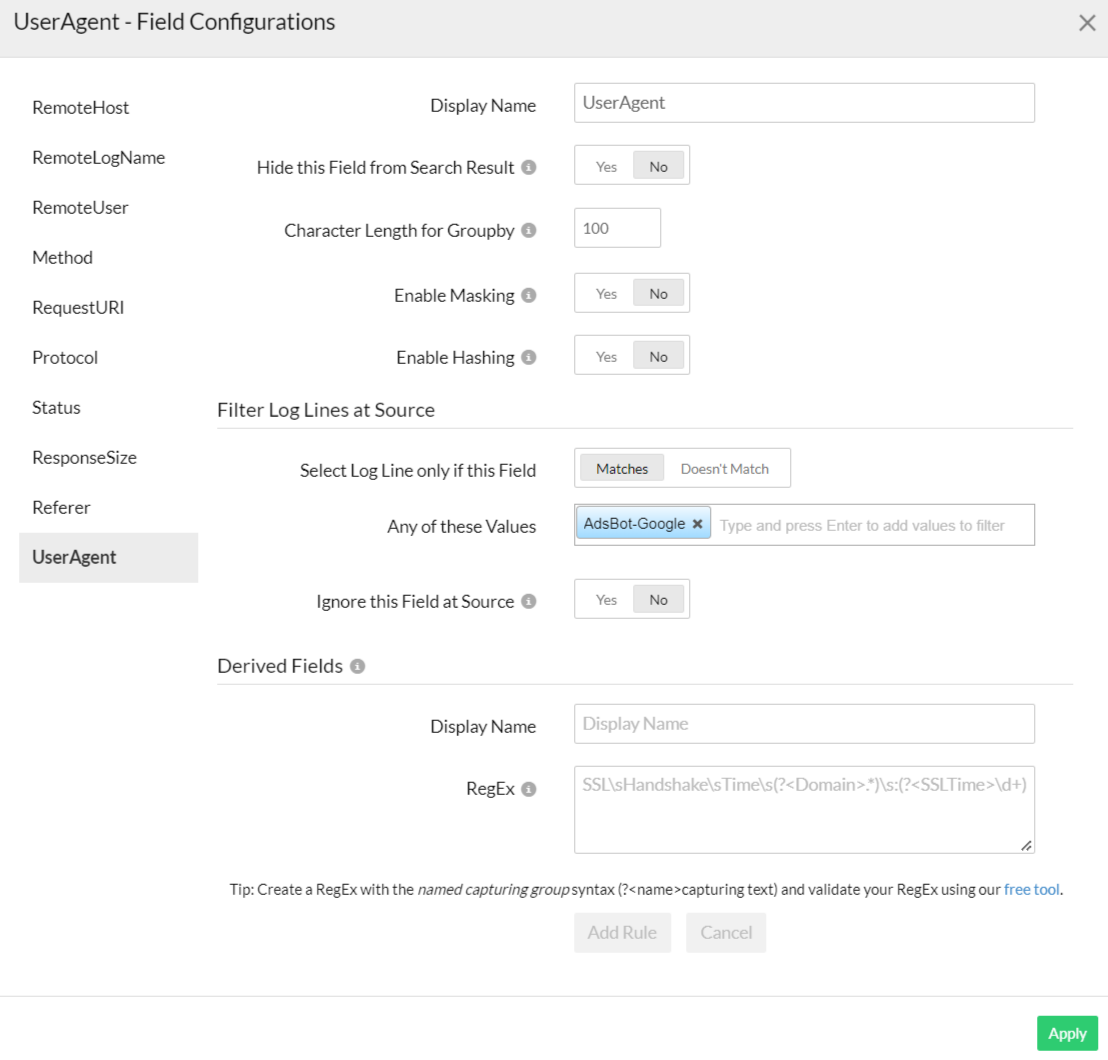
- In the Sample Output table, hover over a field name to find the
- Click on Save and associate it to a Log Profile. You are done. You can start searching your logs.
The storage duration for your logs is fixed at 30 days. To increase the log retention period you can re-index logs. Learn more.
Sample log patterns:
The following log patterns are supported:
- Simple log pattern
- Log pattern with some default character
- Log pattern with custom date format
- Log pattern with field exclusion
-
Simple log pattern:
Sample log:
3489 M 04 Mar 09:13:40.537 # WARNING: The TCP backlog setting of 511 cannot be enforced
Log pattern:
| Field Name | Field Value |
| PID | 3489 |
| Role | M |
| DateTime | 04 Mar 09:13:40.537 |
| LogLevel | # |
| Message | WARNING: The TCP backlog setting of 511 cannot be enforced |
Sample log:
2017/08/01 01:05:50 [error] 28148#1452: *154 FastCGI sent in stderr
Log pattern:
| Field Name | Field Value |
| DateTime | 2017/08/01 01:05:50 |
| LogLevel | error |
| ProcessId | 28148 |
| ThreadId | 1452 |
| UniqueId | 154 |
| Message | FastCGI sent in stderr |
Sample log:
demo_user demo_db 192.168.22.10 58241 2018-01-08 11:58:23 AEDT FATAL: no pghba.conf entry for host
Log pattern:
| Field Name | Field Value |
| User | demo_user |
| DB | demo_db |
| RemoteIP | 192.168.22.10 |
| PID | 58241 |
| DateTime | 2018-01-08 11:58:23 AEDT |
| LogLevel | FATAL |
| Message | no pghba.conf entry for host |
Sample log:
Aug 7 07:35:02 log-host systemd[1]: Stopping CUPS Scheduler
Aug 7 08:40:02 log-host kernel: 817216.167300] audit: type=1400
Log pattern:
| Field Name | Field Value - Line 1 | Field Value - Line 2 |
| DateTime | Aug 7 07:35:02 | Aug 7 08:40:02 |
| Host | log-host | log-host |
| Application | systemd | kernel |
| ProcessId | 1 | - |
| Message | Stopping CUPS Scheduler | 817216.167300] audit: type=1400 |