APM Insight Alerts
Configure APM Insight alerts to be notified when your monitor goes into a troubled state. Threshold values can be configured for Average Response Time, Error Count, and Exception Count.
These alerts can be configured at application level and cannot be configured separately for instances. Configurations made at application level are applied to instances level as well. Click here to know more.
Alerts - Classification
APM Insight alerts are classified as Trouble, Critical, and Down. When your application exceeds specified threshold values, you will receive alerts based on the threshold configuration of the respective application.
Example: Let's say your application has four instances.
- Your application will be marked as Down only if all the four instances are Down.
- If any of the instances go into Trouble or Critical state, the aggregate of average response time of all instances will be calculated and compared with the average response time of your application. Based on the aggregate value, your application may be marked as trouble or critical.
You will also receive an UP alert when the corresponsing application / instance is UP.
To configure Threshold values:
- Log into your Site24x7 account
- Navigate to Site24x7 control panel > APM
- Hover over an Application hamburger icon and choose 'Edit Alert Configuration'
- Click on "Threshold and Availability" edit option to modify the threshold values
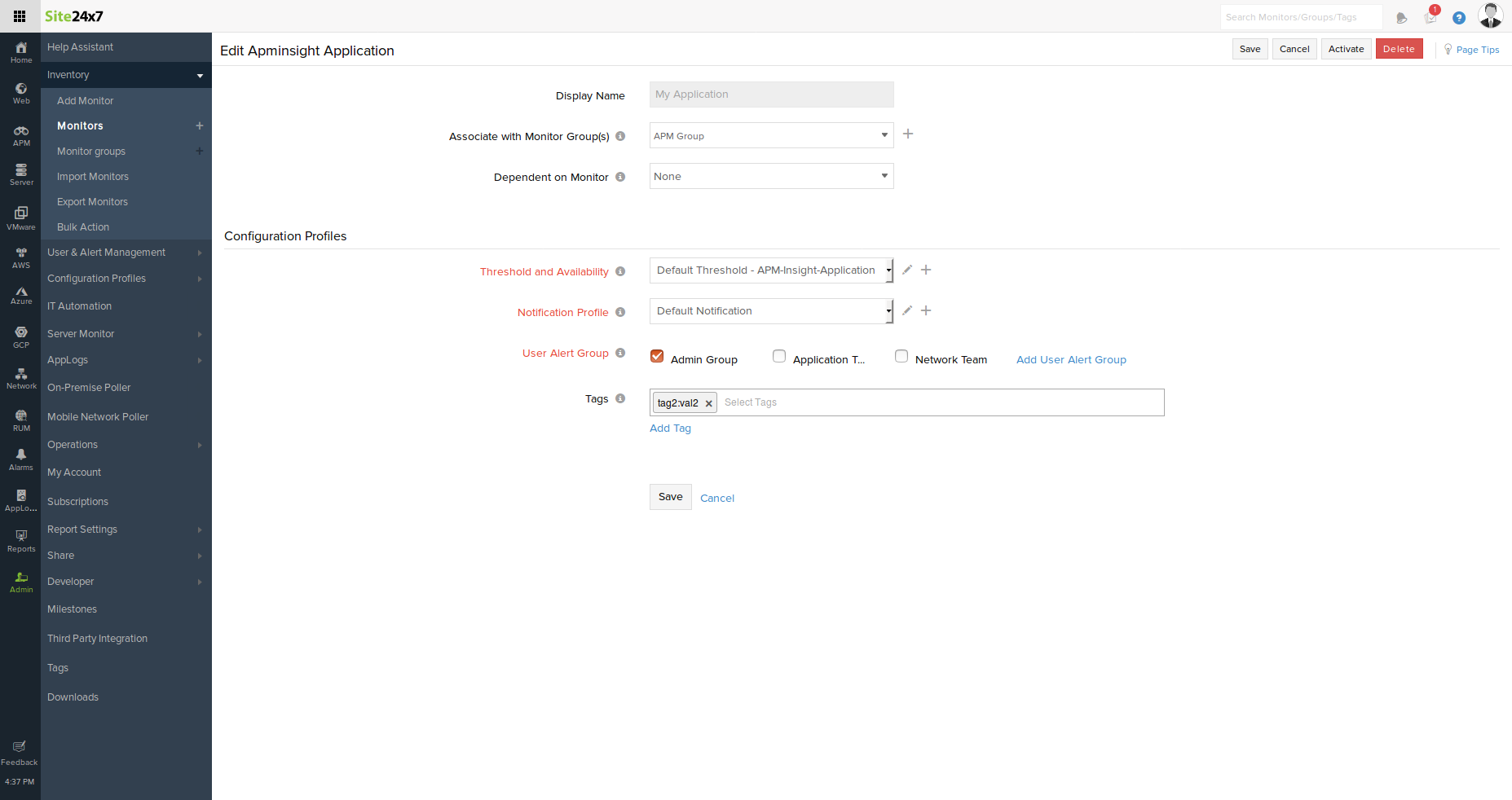
To associate a new threshold profile to an application/instance, click on the Threshold and Availability add ("+") icon
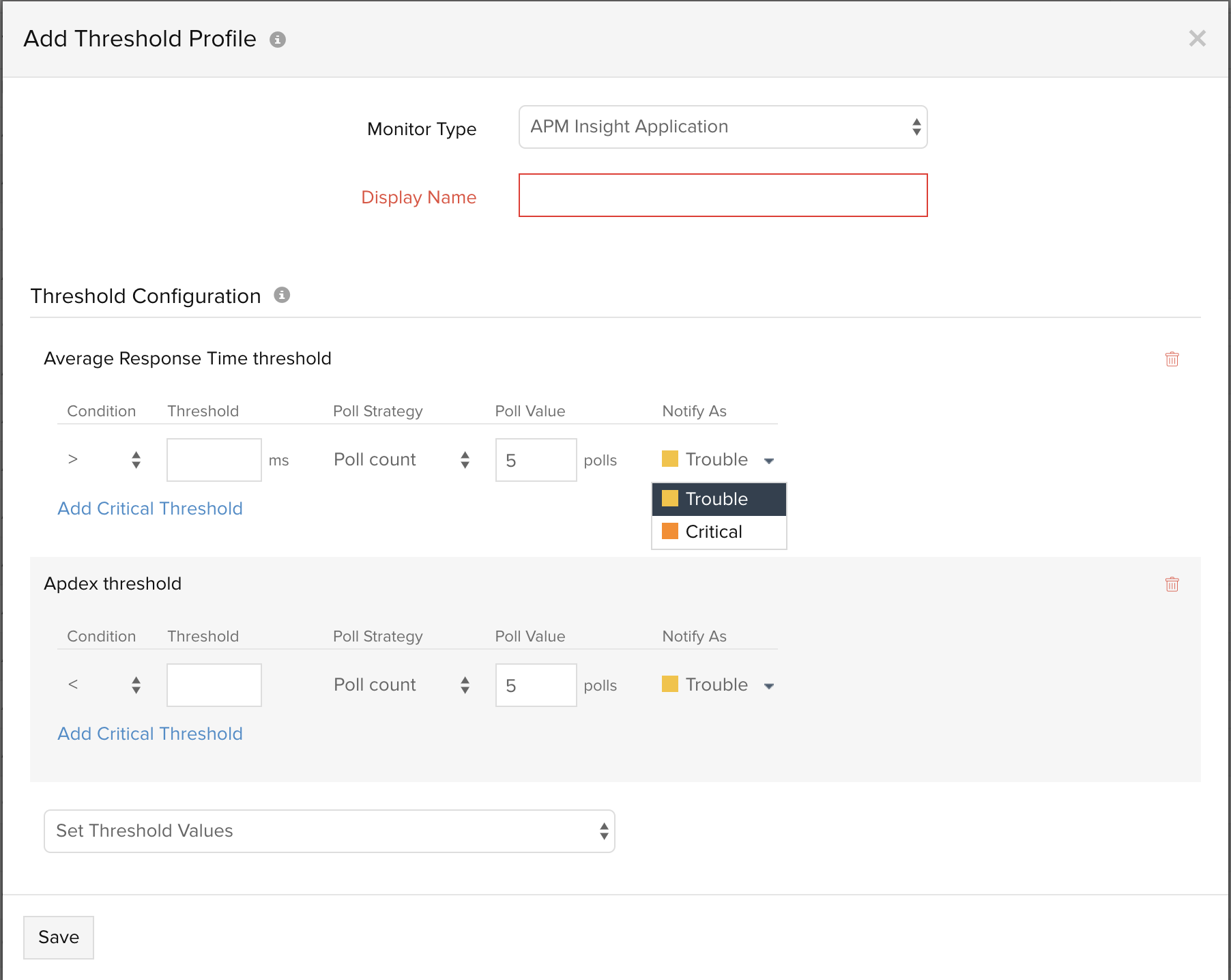
To configure Alert notifications:
- Log into your Site24x7 account
- Navigate to Site24x7 control panel > APM
- Hover over an Application hamburger icon and choose 'Edit Alert Configuration'
- Click on "Notification Profile" edit option to modify alert configurations
- To add a new notification profile, click on the Add ("+") icon
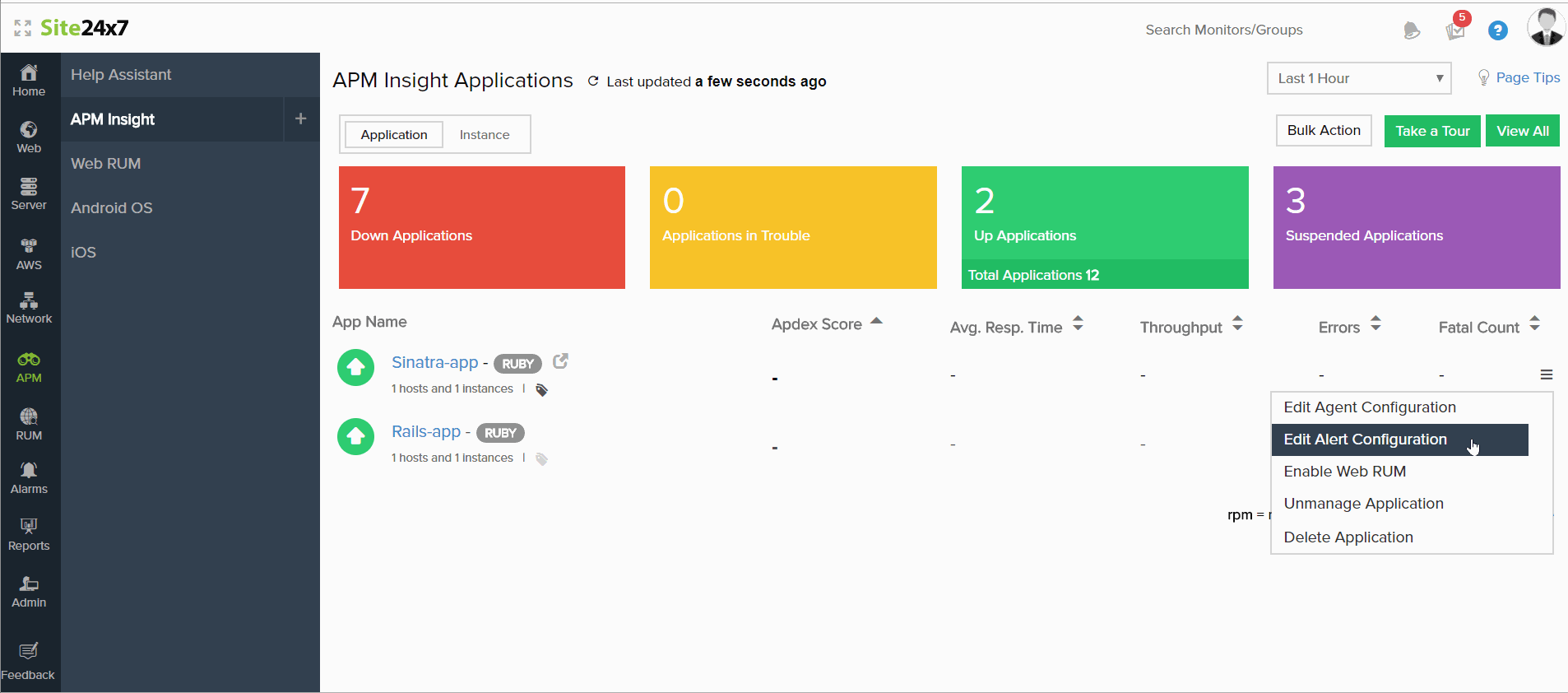
To know more about Users and Alerts, refer here.
To know more about threshold and configurations, refer here.