Site24x7 AppLogs for Log Management
AppLogs is a Site24x7 log management service that helps you upload and manage your logs across all your associated servers―all on a single dashboard. AppLogs works with the existing Site24x7 Server Monitoring Agent (Windows | Linux), so you will need to upgrade the agent to version 18.4 and above for Windows or 16.6 and above for Linux.
A log type is a clear definition of the format in which an application writes logs. By default, Site24x7 supports more than 100 different log types. However, if a log type is not supported out of the box, you can still monitor it as a custom log type.
After creating a custom log type, associate it with a log profile along with the required server(s). Once the logs are discovered, they will be available for a query-language-based search. Also, any new log type that is added will be automatically added to the set of supported log types for future use.
Here is a video that demonstrates how AppLogs works:
Table of Contents
What is AppLogs?
Site24x7 AppLogs is an agent-based log collection and management tool based in the cloud. In addition, it also supports cloud logs such as Azure and AWS and sending logs via an API endpoint. Using AppLogs, you can collect, combine, index, analyze, and manage logs from various servers, applications, and log frameworks.
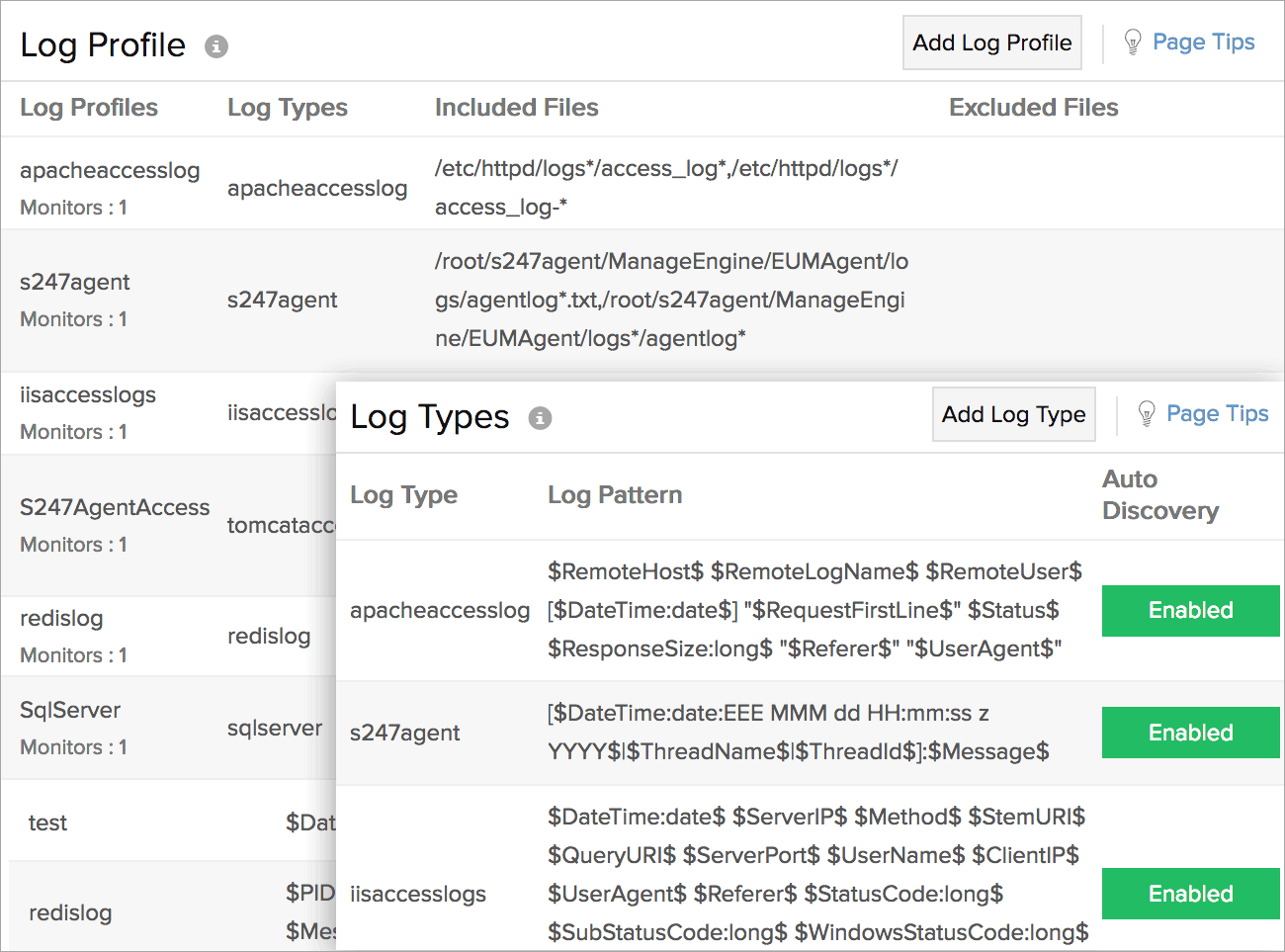
Why AppLogs?
-
Spend more time cracking errors and less time tracking them
AppLogs makes log monitoring simple, agile, and effective by including everything on a single intuitive interface. It is integrated with Site24x7 Server Monitoring, which helps you identify the causes of server outages quickly. All your logs across servers, applications, routers, containers, and more are listed in one central location. This saves you the hassle of individually tracking down logs from multiple servers, helping you resolve outages faster. -
Key insights are now a click away
One of the major common issues in log monitoring is too much data being displayed on a cluttered screen. With AppLogs, you can view logs in a tabular view or raw view, enabling thorough interpretations so that you can spot that needle in the haystack with just the click of a mouse button.
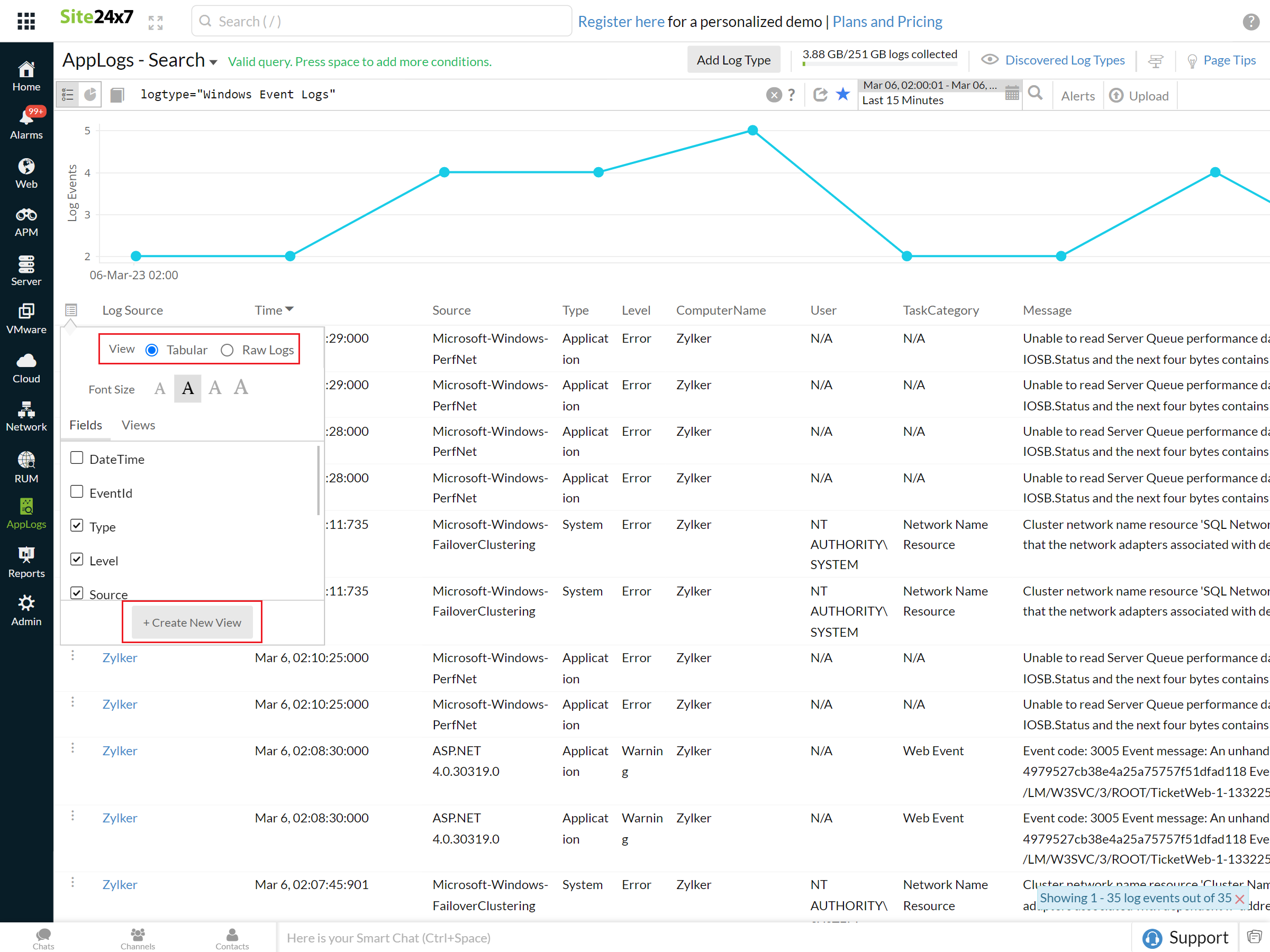
-
Unmatched speed, for all your needs
With AppLogs, you will be able to search logs across all your servers at an unmatched speed, allowing you to spend more time uncovering insights. -
Log retention period
The retention period for logs is 30 days, allowing you to search the logs from the entire last month.
How does it work?
Once the Site24x7 Server Monitoring agent is successfully updated, it starts communicating with Site24x7 and pushes logs from your server to ours. Then your logs are indexed for faster search and stored for archival and retrieval.
What is a log type?
A log type is a clear definition of the format in which an application writes logs. Different applications (such as IIS, Cassandra, Apache, and MySQL) write logs in different formats. Thus, defining them as log types helps you group logs from different applications to enable easy access and efficient searching. You can also upload your logs collected via log shippers, like Fluentd and Logstash, and track them using AppLogs.
Site24x7 supports over 100 log types, including IIS logs, Apache logs, syslog, Windows event logs, Salesforce logs, Kubernetes audit logs, Elasticsearch slow logs, and Redis logs. Cloud logs from Azure and AWS are also supported.
Once the Site24x7 Server Monitoring agent is updated and you have given permission to start monitoring, all your logs that already belong to these supported log types will be retrieved. You can now start managing your logs by performing search queries.
If your log types are not on the list of supported log types, you can create custom log types to meet your requirements. Take an instance of your environment running multiple microservices that are writing logs in different formats. You can define them by creating custom log types.
Default log discovery
By default, Site24x7 discovers supported log types that are available on your servers. You can simply select and add them for monitoring. Once you define a custom log type, those logs will also be discovered by default
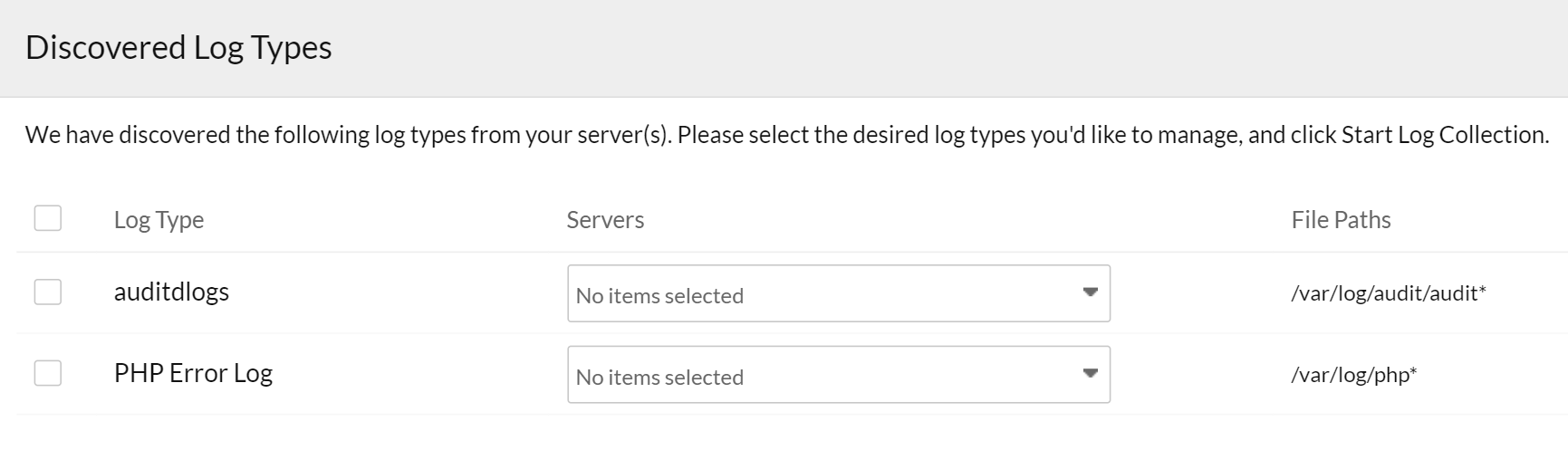
What is a log profile?
A log profile enables you to associate log types with a particular set of servers. Once a log profile is created, corresponding logs will automatically be pushed to your account. A log profile will be created automatically if your logs match one of our default supported log formats because they will be automatically discovered. Otherwise, you can create a new log profile to associate your custom log types.
Re-index logs
Site24x7 has a maximum retention period of 30 days, meaning old log data gets deleted after this period. Re-indexing helps you access older logs if you have longer retention enabled for your account.
Scheduled reports
You can schedule reports for your log types. AppLogs' scheduled reports give you detailed insights into all your default log type widgets and saved searches for the log types you choose. You can also choose to view the scheduled reports for all of your log types.
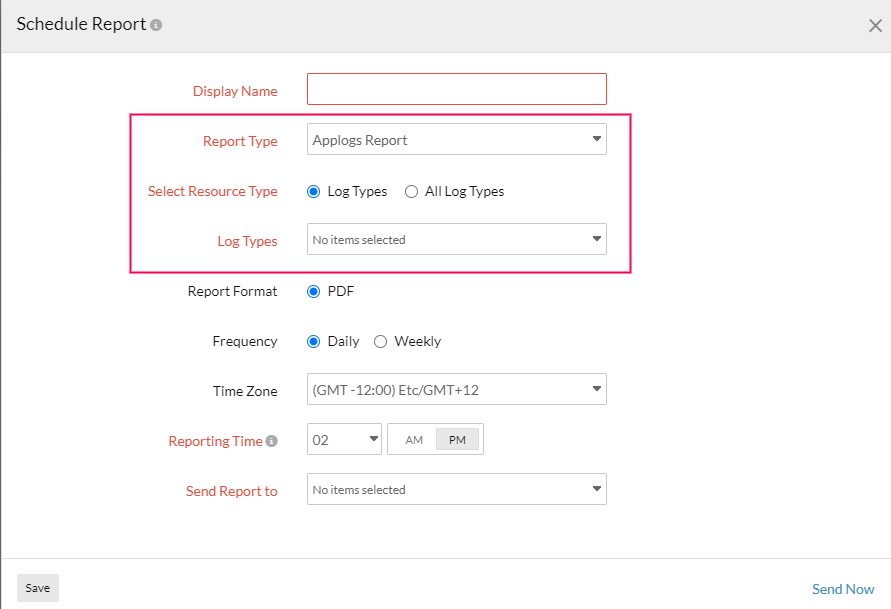
Query language and other search options
To search your logs efficiently, navigate to AppLogs from the left pane. You can filter the logs using various options listed below:
- Use our easy-to-understand query language search to filter out errors and obtain actionable results quickly. Refer to this documentation to learn more about query syntax, structure, and types.
- Search your logs easily by providing a relative time period (in days, hours, or minutes) in the date picker.
- Use the Exclude Time Period option to avoid viewing the logs during your maintenance period.
- Use Log Type View to build custom views for focusing on the relevant debugging information.
AppLogs dashboard
You can view your logs via two different approaches:
- Click the List View icon to view your log results as rows and columns.
- Click the Dashboard View icon to view the log results as widgets on a dashboard.
With both views, you can simply enter search queries, filter logs based on those queries, and view the logs condition-wise on an intuitive dashboard.
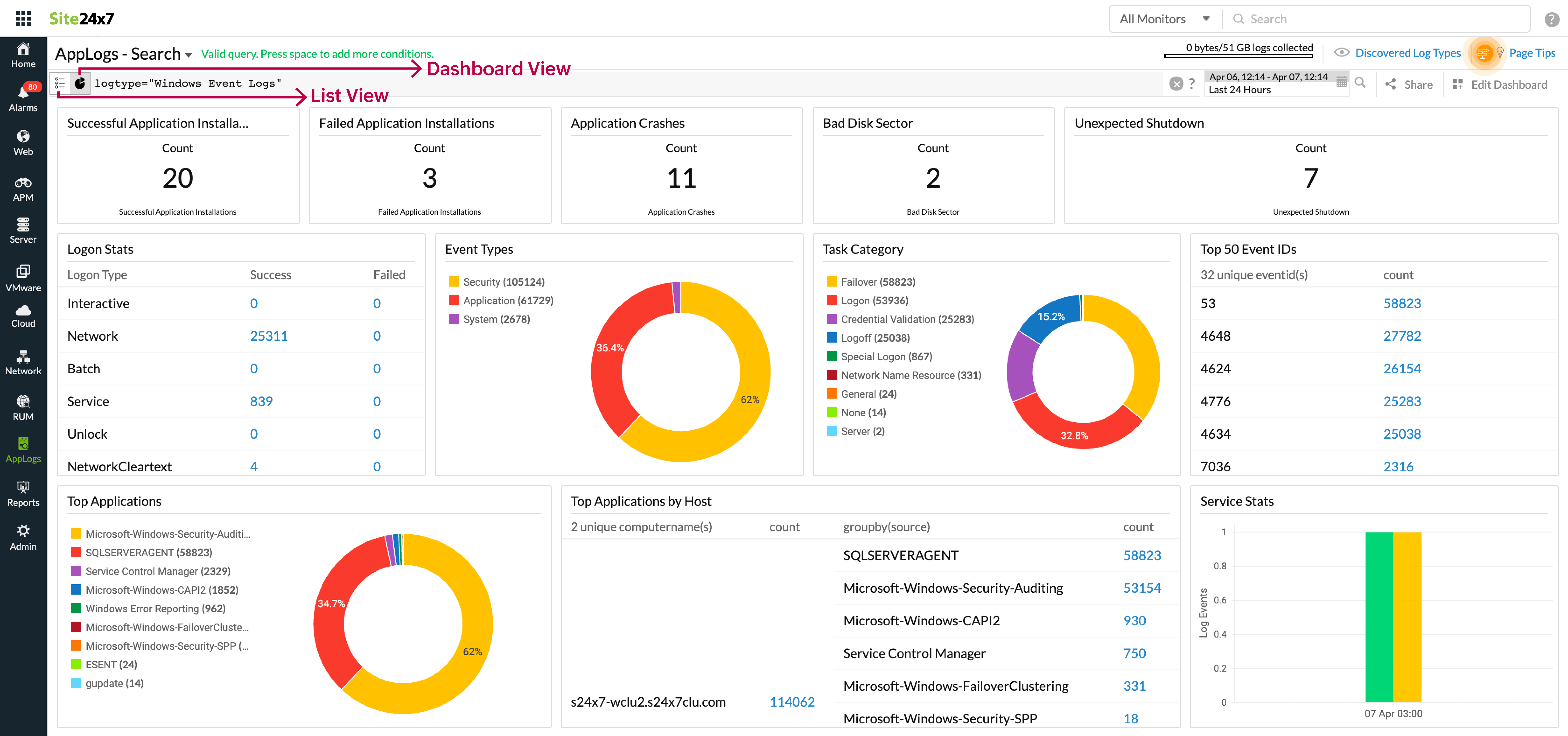
AppLogs usage summary
You can view your daily and overall log consumption, which enables you to assess usage trends, manage your logs efficiently, and plan your add-ons accordingly.
AppLogs alerts
AppLogs alerts allow you to set thresholds and send alerts about critical issues to your predefined user alert groups. You can also associate your monitor with your preconfigured third-party services. Additionally, you can resolve common issues using IT Automation.